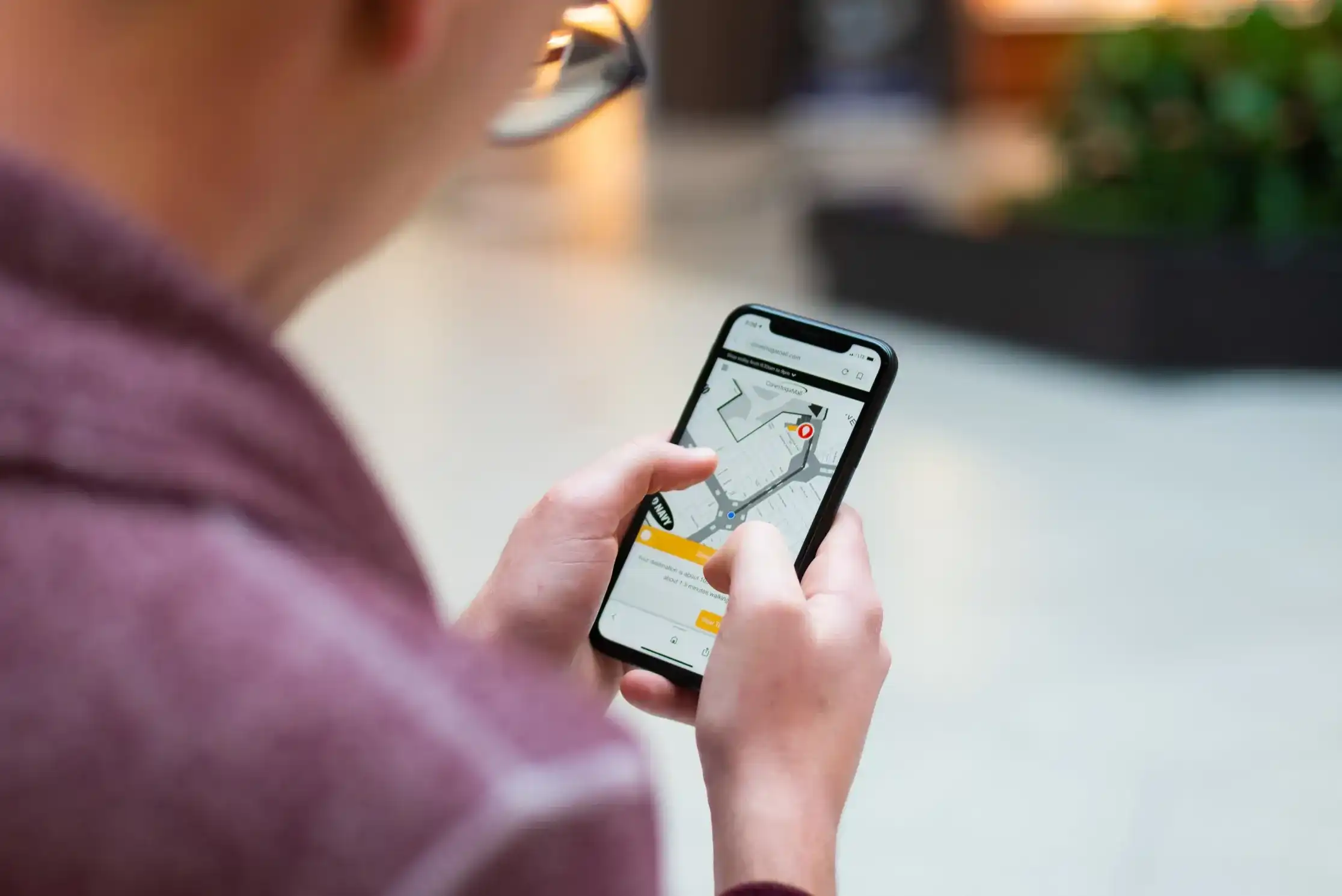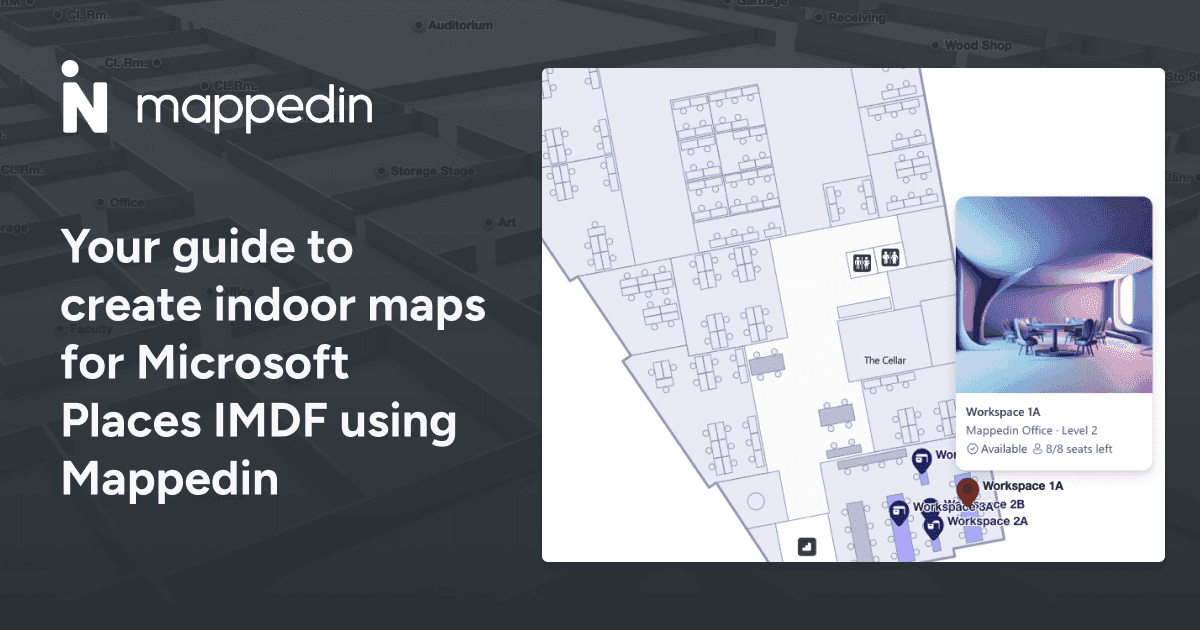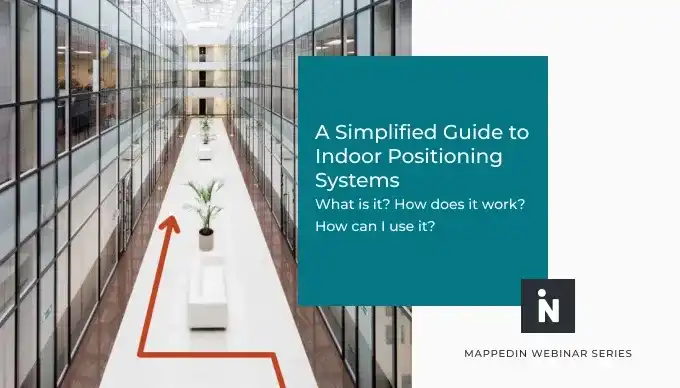Start Here
Mappedin's IMDF (Indoor Mapping Data Format) export enables enterprise customers to extend venue data to Apple's Indoor Maps Program and Microsoft Places. It offers several benefits, including infrastructure-free blue dot positioning, direct venue navigation, and flexible mobile app development options. For Apple, the implementation process involves registering with Apple Business Register, exporting venue data, and fingerprinting venues using Apple's Indoor Survey app. For Microsoft Places, a specific IMDF configuration is being used to enable booking desks, rooms, and meeting spaces in workplaces.
Along with providing powerful front-end experiences, Mappedin can convert your indoor mapping data to Apple’s Indoor Mapping Data Format (IMDF) and into Microsoft Places IMDF. For this blog, we'll focus on Mappedin’s IMDF export that has been fully approved through Apple, enabling our customers to extend their venue data to the Indoor Maps Program. With ongoing collaboration with Apple, Mappedin is proud to say that it has more IMDF submissions than any other indoor mapping provider.
Here are three ways that Mappedin enterprise customers can take advantage of our work with Apple:
1. Apple blue dot for web & mobile
By exporting an IMDF file of our customers’ properties, Mappedin enables infrastructure-free indoor positioning with Apple. Along with the IMDF file of a venue, Mappedin uses the method of fingerprinting through Apple’s Indoor Survey app to generate the blue dot experience. Similar to outdoor GPS, users are not required to enter a “start” destination and as they begin to follow along a route, the blue dot moves with them, providing an enhanced navigational experience.
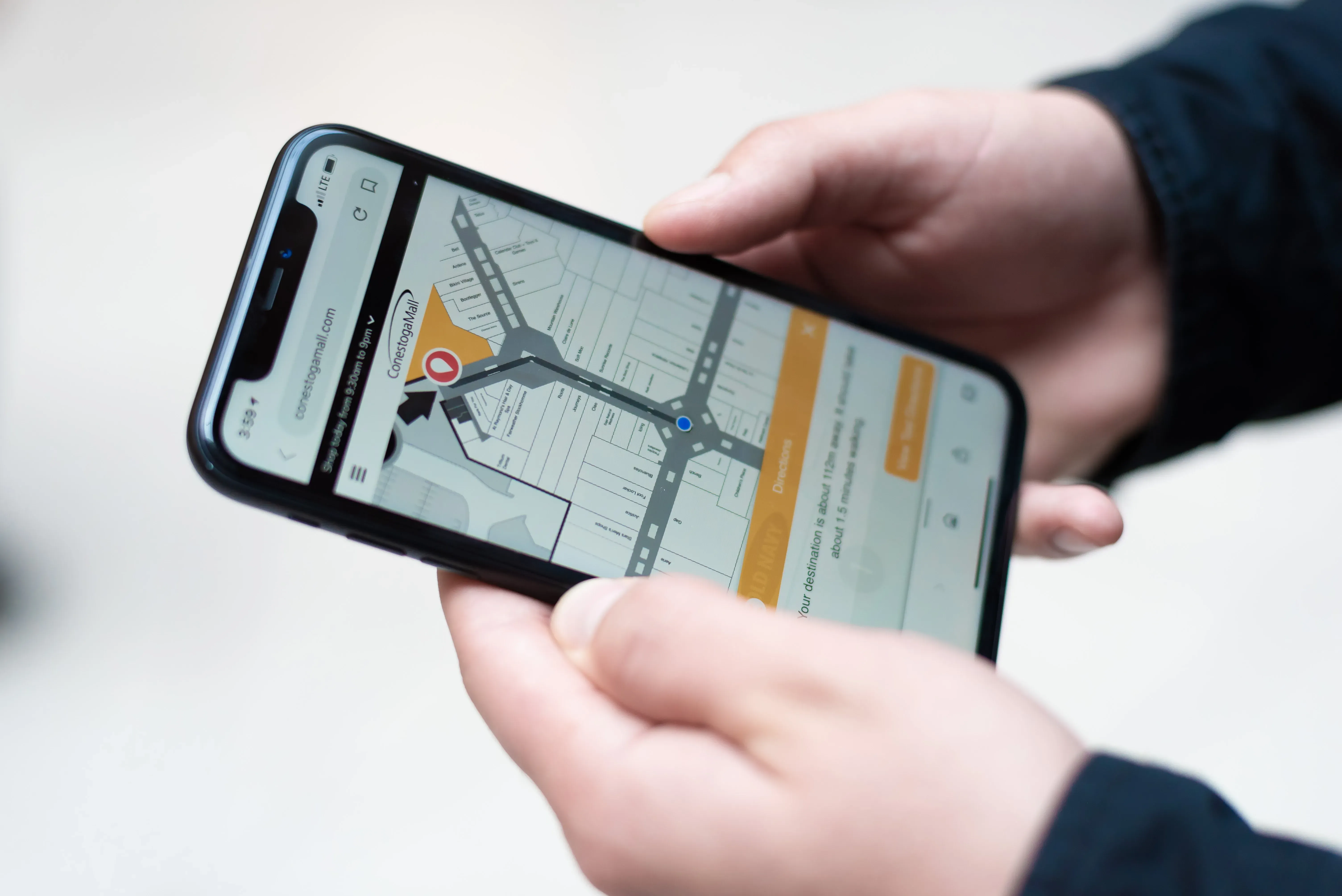
2. Apple Maps and Mappedin venue data
While many businesses are investing in indoor mapping experiences on their websites, digital directories, and mobile apps, Mappedin can also send venue data to Apple, allowing visitors to navigate directly in the Apple Maps app. This enables users to leverage yet another platform when trying to navigate a venue, and adds no additional data for the property to maintain.
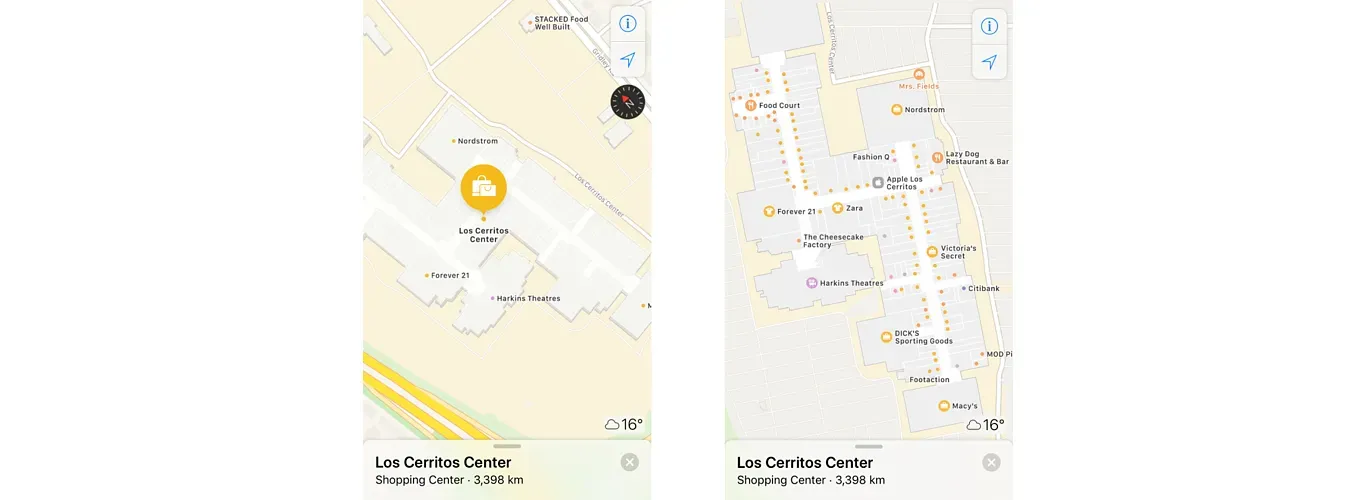
Apple has made this program available to all, meaning that anyone can export data through IMDF. The difference with Mappedin is our dedication to a heightened data standard, process automation, constant collaboration with Apple, and the ability to maintain map data through the same means leveraged for all other non-Apple mapping experiences. As locations within your venue change and grow, Mappedin Editor acts as a centralized management tool to edit your indoor maps and maintain accurate data.
3. Apple’s IMDF for mobile app experiences
For clients looking to build their own mobile app experience, there are a few options for rendering their map in 3D and building wayfinding components. Mappedin clients have the flexibility to maintain their venue maps in Mappedin Editor, export them to IMDF, and then leverage Apple’s Map Kit renderer or the Mappedin 3D renderer (accessible through our SDKs).
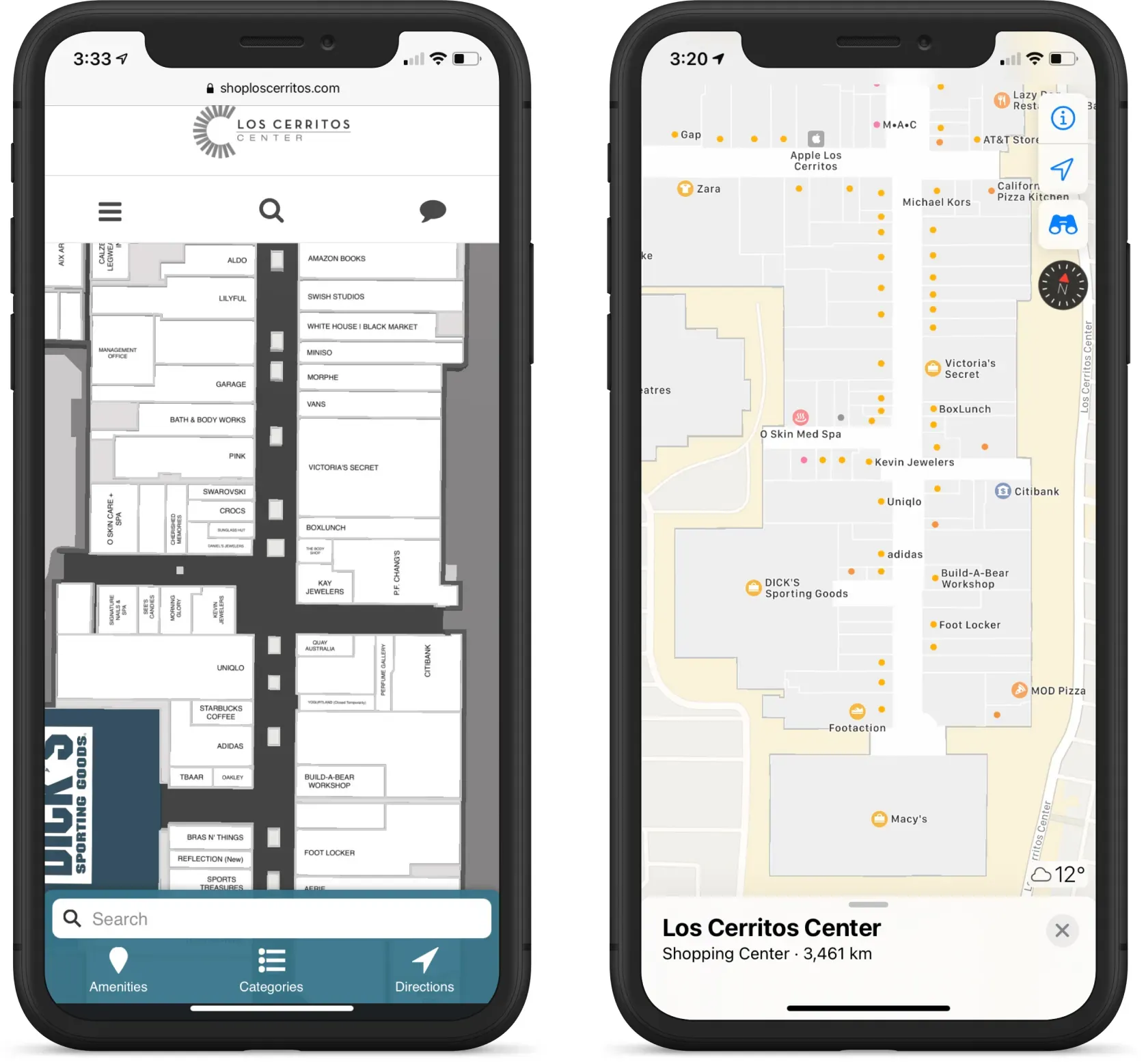
We’re happy to recommend a solution that best suits your needs, depending on the wayfinding experience you’re looking to build. Regardless of the option you choose, any map or location data changes made in the Mappedin Editor will be reflected in the mobile app experience in real-time.
How to get started
Sign up your business at Apple Business Register
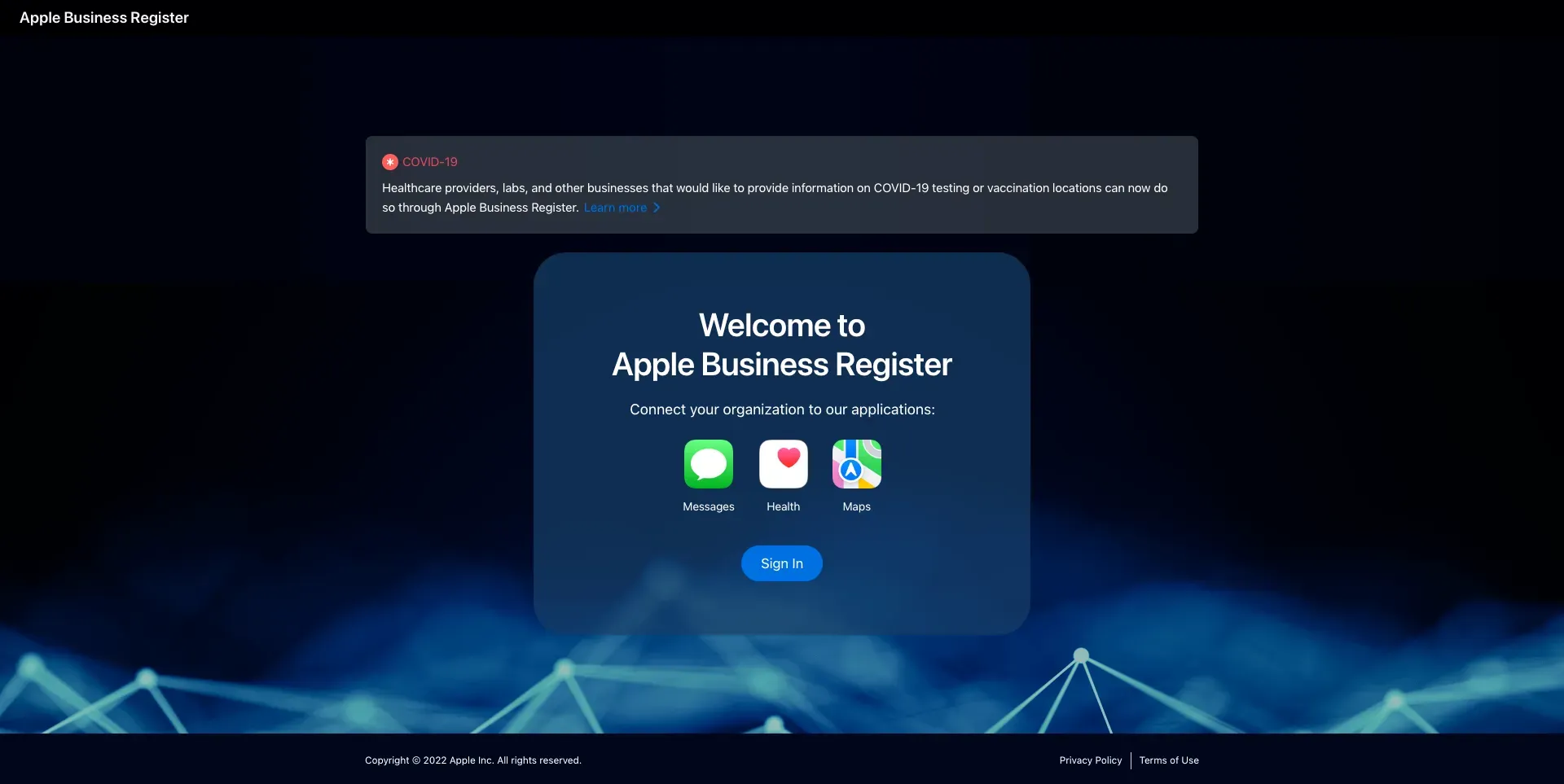
- Navigate to Apple Business Register.
- Sign in with the Apple ID you created for Apple Business Register.
- Read and accept the Terms of Use.
- Click Get Started.
- Add indoor mapping to your apps.
- Click indoor mapping and acknowledge the pop-up message.
- Fill out:
- Personal details
- Organization details
- Contacts
- Content management system details (put Mappedin for CMS)
- Click Send to Apple.
Export venue
- Create Config File
- Define and export structural elements (floor, polygons, kiosk, washroom, void, non-public, connections).
- Ensure data in Mappedin Editor is accurate and up-to-date (categories, geometry, address, city codes).
- Navigate to the terminal or command prompting window. Run the command to generate the IMDF file. This will flag several errors in the files for you to check in the IMDF Sandbox.
- IMDF Sandbox
- Sandbox is utilized to check errors and geometry of IMDF export, used solely as a visualization tool.
- Once the export is complete and the zip file is created, users will then use the IMDF sandbox to determine if there are any structural errors that will need to be resolved.
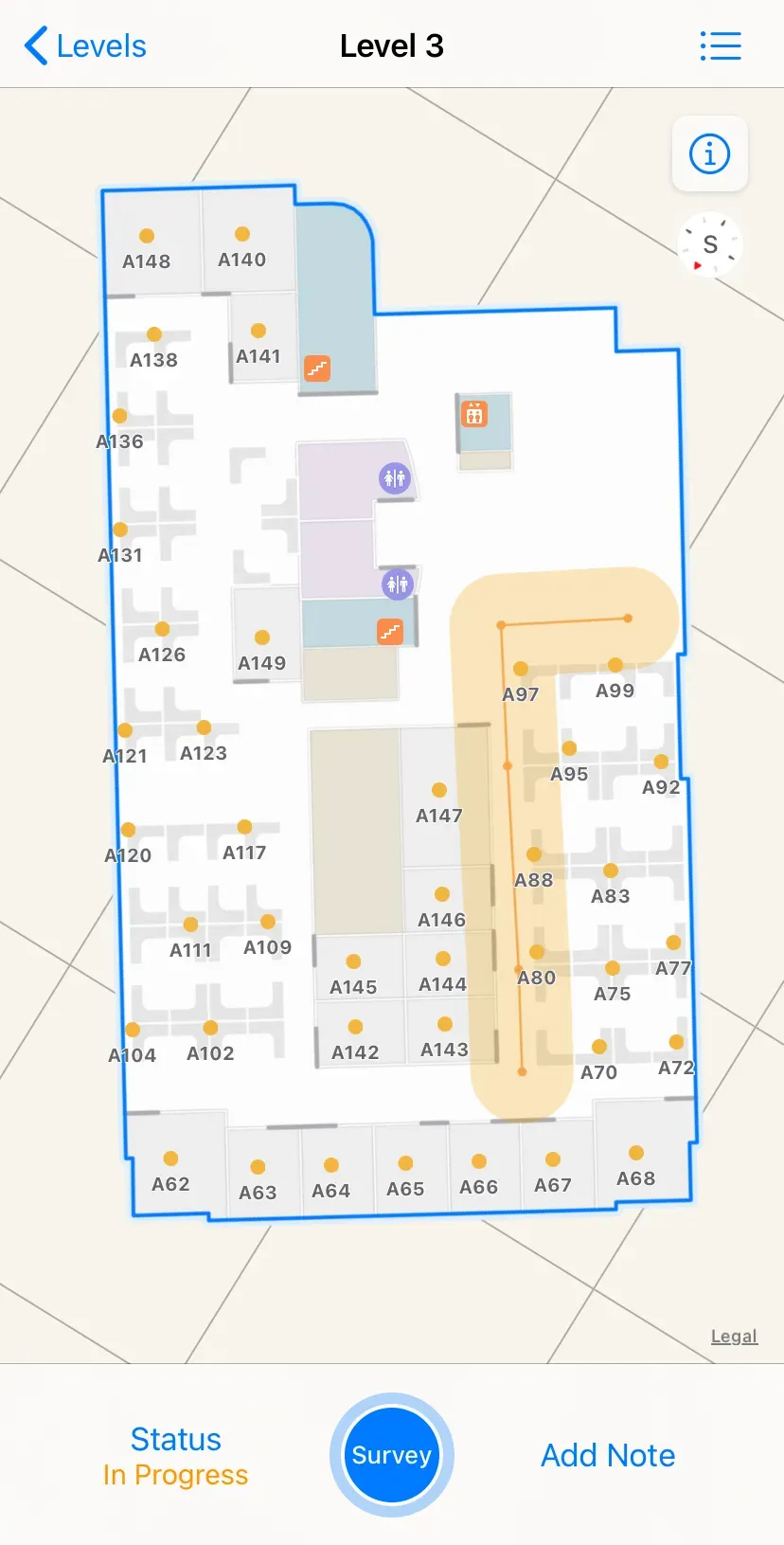
Submit Venue to Apple Business Register
- Sign in to Mappedin account on Apple Business Register.
- Navigate to the venue.
- Upload zip file.
- Wait for Apple approval.
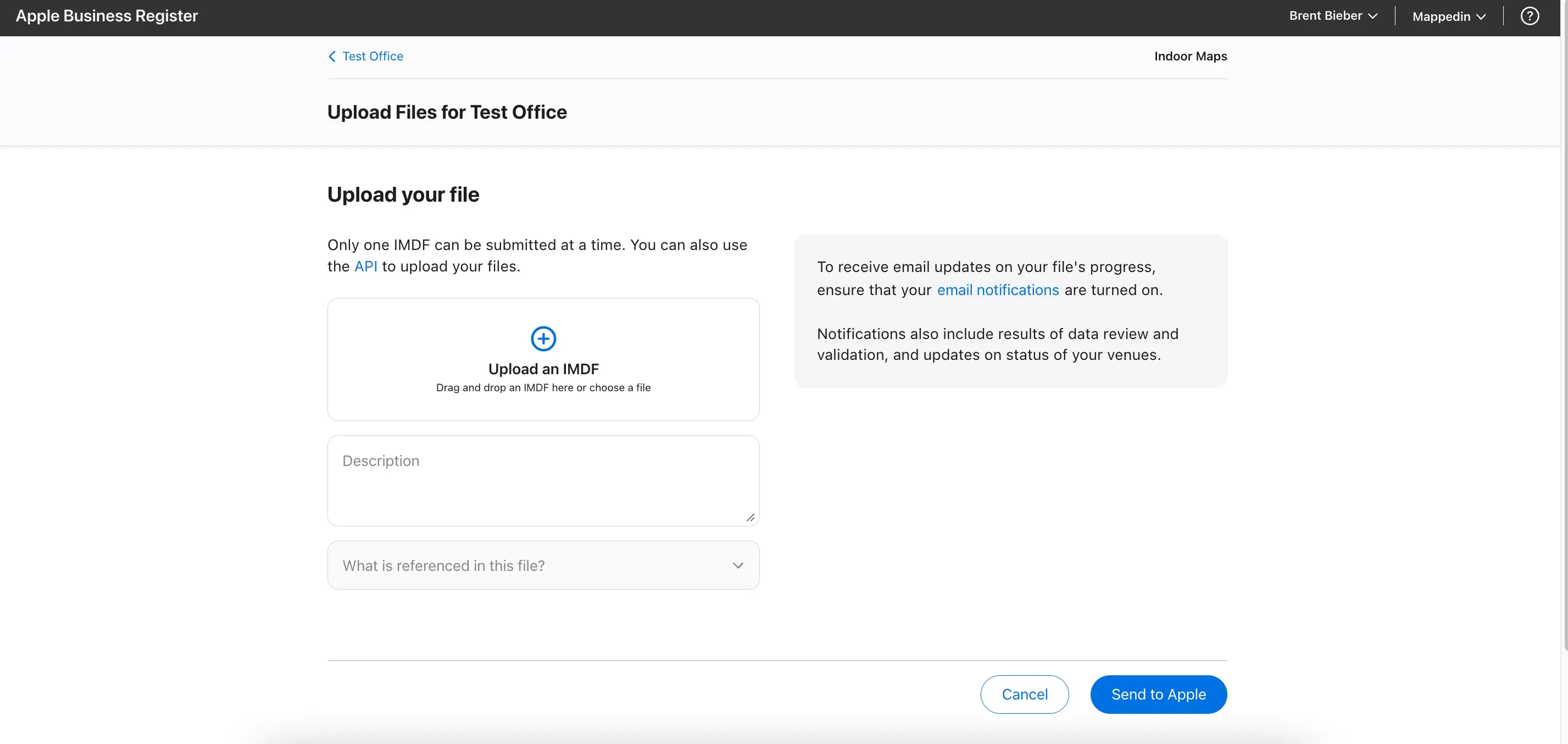
Fingerprint venue
To unlock infrastructure-free indoor positioning, Mappedin uses the method of fingerprinting through Apple’s Indoor Survey app. The detailed process for fingerprinting can be found here.
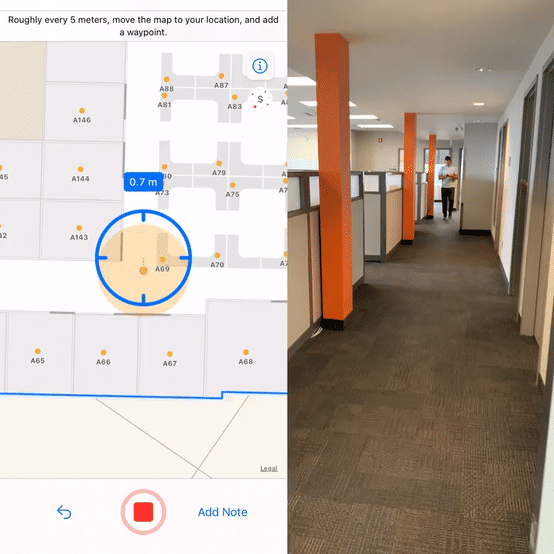
As product enhancements are added and as the Apple program evolves, we will continue to inform you on how to take advantage of the Apple Indoor Maps Program. Please note that Apple Indoor Maps Program requirements may change and are not subject to Mappedin control, please check with our Customer Experience team for service availability.
Did you know that Mappedin can also convert your floor plans into Microsoft Places IMDF? Visit this page and learn how you can do this for free today.
Interested in learning how to add IMDF to your enterprise solution? Contact us, our team would be happy to answer any questions you may have.
Tagged In
Share